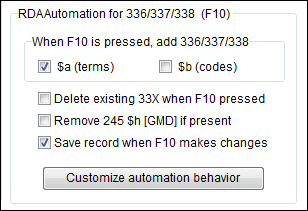Table of Contents
RDA Automation for 336/337/338
The 'F10' macro, added in version 242, makes it easy to add RDA tags 336, 337, and 338 to records that you are hybridizing–a term often used for the process of upgrading AACR records to conform to RDA in MARC.
In version 246, this automation was improved, and expanded to include a utility that will run in batch-mode (i.e., perform 'F10' on every record in a file).
The rest of this page will describe the current automation options and how to use them. All of these options apply to both Edit mode and the new Batch-mode utility, unless noted otherwise.
For a general discussion of how to edit 336, 337, and 338 in MARC Report, follow this link.
For notes specific to the RDA batch-mode utility, follow this link.
For the original version (MARC Report 242) of this page, please follow this link.
Options
The options for this feature are located on the 'RDA' page of the main options:
The first group, When F10 is pressed, tells the program what subfields you want to add to the 336, 337, and 338 when F10 is pressed. You may check both $a and $b, $a only (for just the RDA Term), or $b only (for just the RDA Code).
By default, subfield $a is checked and subfield $b is not.
If both subfields are unchecked, the program will not attempt to add any fields when F10 is pressed.
These options are also used to determine which data appears in the dropdown lists, which are described in detail in the section that follows.
There is no option to supply the $2 subfield because the program will automatically add
336 ... $2rdacontent 337 ... $2rdamedia 338 ... $2rdacarrier
as appropriate, to the end of each tag that added by the automation. Note, however, that pressing F10 in a record that already contains 33X tags will not add missing $2's to these tags.
The second option, Delete existing 33X tags, tells the program to remove the RDA fields (336/337/338) whenever F10 is pressed. This might be useful if you are running the hybridizer to correct these tags in a batch of records.
Note: If this option is not selected, then the hybridizer will not run if the record in question already contains any of the tags.
The next option, Remove 245 $h, is new in version 246. If selected, this will instruct the automation to remove the GMD from Tag 245 $h if it is present1).
For this option to have effect, the basic automation must be successful (i.e., tags 336, 337, and 338 were added), the GMD must be coded in 245 subfield $h, and it must be enclosed in square brackets. It does not matter what term(s) are inside the brackets, or whether the spelling is correct, etc. If the GMD does not meet these criteria, it will not be deleted.
The third and last checkbox option in this section differs depending on the program mode.
In Edit mode, this option reads Save record when F10 makes changes; if selected, automatically saves the record for you anytime F10 is pressed and changes are made. If you want to undo the changes made by the automation, you will have to press the Undo button. Since this restores the record to its original state, it probably makes sense to press F10 before you do a ton of editing on a record.
In batch mode, this option reads Split results; if selected, creates two output files for the run, one which contains all of the records that were successfully changed, and another file for the records that were already OK (and thus not changed).
Customizing the automation
In version 246, a new option page was added to allow the cataloger to better control how the RDA automation works. Again, all of the options here apply to both Edit mode and Batch mode, unless noted otherwise.
The customization page is launched by pressing the Customize automation behavior button. This then pops up a form that contains two pages, or tabs, one labeled Fallback option, and the other Default values:
The Fallback option tells the program what to do if the hybridizer is unable to automatically determine values for all three RDA fields.
The Default values page refers to the three fallback options that mention 'my default values' (the third, fourth, and sixth options in the fallback list). Use this page to tell the program exactly what you want those value to be:
Notes
By 'add empty templates' we mean that the program will add an empty subfield $a (or $b, depending on your selection in the preceding form), followed by the appropriate source code in $2, to the tag. So if the program was unable to determine a value for RDA Media Type, and this option was selected, the resulting 337 would look like this:
337 $a$2rdamedia
In Edit mode, one may then simply click on the 337 and select the wanted Media type from the dropdown, or manually enter it. (For more details about manually editing the RDA fields, follow this link.)
If running batch mode on a file of records, the 'empty templates' option is not a good idea.
By 'unfilled tags' we mean a 336, 337, or 338 that the automation process was unable to fill with an RDA term or code.
'Default values' are used when one of these corresponding fallback options are selected:
- on any fail, add my default values to each tag
- on any fail, add my default values to unfilled tags
- add my default values to each tag without trying to fill
Note that the choice of a default for an Edit Session may well differ from the choice of a default from batch mode. For example, in batch mode you may want to select 'On any fail, do not try to fill unfilled tags' here, so that the program will populate all of the fields it is confident about, and not try to do anything else. Whereas in edit mode, you may want to add 'templates' for the unfilled values to prompt you to fill them.
The edit mode options and the batch mode options are saved independently of one another.
![[MARC Report]](/w/lib/tpl/dokubook/images/logo.jpg)