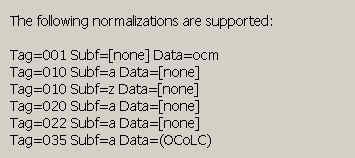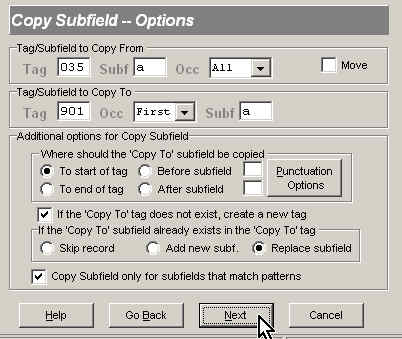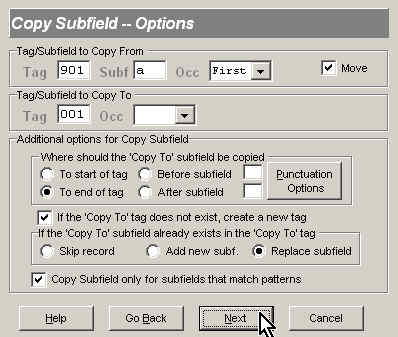MARC Global Autoreviews
This page describes in some depth a more advanced use of MARC Global. First we use MARC Global to standardize the OCLC numbers in an 035 tag; then we reformat these 035s as control numbers, and copy the results into an 001. Next, we join the separate steps needed to move these 035s to 001s into an 'Autoreview', so that the next time we need to perform this conversion it can be done with a single mouse-click (almost). And finally, we show you how this autoreview can be exported into XML, and thus shared with any other MARC Global user.
Preamble
OCLC numbers are very useful for batchloading. Of course, this number is pretty important if you are sending records to OCLC ![]() ; however, using the OCLC number as a match key in database processing may also be a good idea if you have these numbers in your records.
; however, using the OCLC number as a match key in database processing may also be a good idea if you have these numbers in your records.
Just like the LCCN and ISBN, OCLC numbers need to be normalized to ensure good matching. Some of the variations that might be found in your 035 fields are 1):
$aocl70123456 $aocm12345678 810101 $aocm12345678 $aocn123456789 $a(OCoLC)12345678 $a(OCoLC)123456789 $a(OCoLC)ocm12345678 $a(OCoLC)ocn123456789
To sort, match, or de-dupe on this number is next to impossible unless it is normalized.
Step 1: Normalization
Fortunately, MARC Global has an option to normalize the common numbers used for match keys (LCCN, ISBN, ISSN, and OCLC). Start the program, proceed to the 'Type of Global Change' form, and select the 'Normalize' option (near the bottom right, then press 'Next'.
On the 'Normalize' option form we tell the program what number to normalize by entering the corresponding MARC field. Here are the supported options:
Therefore, if our OCLC numbers are in an 035 field (they might also be in an 001 field), we will fill out this form as follows:
Press 'Next'. Be sure to select 'Output all records' on the 'Output Options' form, then press 'Next' again and run the job 2)
When its complete, press the 'Save Review' button. If you want to view the changes that were made, select 'Open log in notepad' on the Results form, then press Next 3)
Important Note
At the end of each of the five steps in this tutorial, once you are satisfied the results are correct, be sure to:
- Press the 'Save Review' button, then
- Click 'Run MARC Global on the results'
before you press 'Next' to continue to the next step:
Hint: When you save a review, its OK to let the program automatically generate the review name for you (and that is what we will do ourselves in this tutorial).
Step 2: Using a workspace
The next step is to copy the normalized 035's into a 9XX tag, where we will perform the steps needed to reformat the numbers for use in an 001. 4) This step is not required, but it preserves the results of step 1, and makes it easier to backtrack if we need to.
Proceed to the pattern form and set it up as follows5):
TAG=035 OCC=Any SUBF=a DATA=(OCoLC) RULE=And
Press 'Next'; select 'Copy Subfield' on the 'Type of Global Change' form, then press 'Next' again. Setup the 'Copy Subfield' options as follows:
The main idea is to copy all the 035s that we just normalized (there should only be one in each record unless you have something strange going on ![]() ) to a 901 $a.
) to a 901 $a.
Press Next, be sure to output all records, then proceed to run the job. When its done, be sure to complete the two steps mentioned in the Important Note above.
Steps 3 and 4: Reformatting the numbers
When the OCLC number is found in an 001, it is prefixed with a lowercase three-letter prefix, instead of the MARC Organization code in parens, as it is in the 035. For example
035 $a(OCoLC)12345678 035 $a(OCoLC)123456789
become 6)
001 ocm12345678 001 ocn123456789
So we now have to reformat the 035 versions of the number before we copy them into an 001.
Our logic will be as follows: if the 901 $a contains 8 digits after the prefix, we will replace '(OCoLC)' with 'ocm'; if there are 9 digits, we will replace '(OCoLC)' with 'ocn'. 7)
Step 3
Replace '(OCoLC)' with 'ocm' in 8 digit numbers. To do this we set up a pattern using a regular expression:
TAG=901 SUBF=a DATA=^(OCoLC)[0-9][0-9][0-9][0-9][0-9][0-9][0-9][0-9]$ RULE=And REGULAR EXPRESSION=Checked
This pattern tells the program to match any 901 that begins with '(OCoLC)', and contains exactly 8 digits. Press 'Next'; select 'Change Data' on the 'Type of Global Change' form, then press 'Next' again. Setup the 'Change Data' options as follows:
Press Next, be sure to output all records, then proceed to run the job. When its done, be sure to complete the two steps mentioned in the Important Note above.
Step 4
Replace '(OCoLC)' with 'ocm' in 9 digit numbers. To do this we set up a pattern using a regular expression:
TAG=901 SUBF=a DATA=^(OCoLC)[0-9][0-9][0-9][0-9][0-9][0-9][0-9][0-9][0-9]$ RULE=And REGULAR EXPRESSION=Checked
This pattern tells the program to match any 901 that begins with '(OCoLC)', and contains exactly 9 digits. Its the same as #3 except we added one more '0-9]' in the pattern, as we are now trying to match only the newer OCLC numbers. Press 'Next'; select 'Change Data' on the 'Type of Global Change' form, then press 'Next' again. Setup the 'Change Data' options as follows:
Press Next, be sure to output all records, then proceed to run the job. When its done, be sure to complete the two steps mentioned in the Important Note above.
Step 5: Copy the 901 to the 001
Our numbers are now ready; all that remains is to copy them into the 001 field. To be sure we do not copy any 'garbage' data, we will start off this task with another pattern:
TAG=901 SUBF=a DATA=^oc[mn] RULE=And REGULAR EXPRESSION=Checked
This pattern tells the program to match any 901 that begins with either 'ocm' or 'ocn'. Press 'Next'; select 'Copy Subfield' on the 'Type of Global Change' form, then press 'Next' again. Setup the 'Copy Subfield' options as follows:
We use the 'Move' option here to save a step–after the 901 $a has been copied, the program will delete it (and as the $a is the only content of the tag, the whole tag will then be removed).
Press Next, be sure to output all records, then proceed to run the job. When its done, be sure to press the 'Save review' button when the job is complete.
Creating an Autoreview
If you have followed the above steps completely, you should now have (at least) five saved reviews. In MARC Global, the utility for manipulating saved reviews is called the 'Saved Review Manager', and you get to it by first pressing the 'Options' button at the bottom of the first or last form, and the 'Saved Review Manager' button.
The first step is to create an Autoreview, and you do this by clicking the 'Save Set As' button (on the bottom left) and entering a name for it; lets call this one 'COPY OCLC NUMBERS TO 001'.
Once thats done, we add the saved review tasks to the Autoreview. For each of the five saved reviews, click on the item in the (blue) window on the right, and drag it over and drop it on the (pink) window on the left. Note that the program always adds the most recently dropped saved review to the top of the autoreview list.
The last thing we need to do is to put the saved reviews into the correct run order. This step is critical, since the final result won't make much sense if, for example, we try to normalize the 035s after we have moved them to an 001!
Again, use drag and drop within the pink window to put the reviews in the correct run order. When you are done, it should look like this 8):
Its a bit hard to see the complete review names here, but the run order should be:
- Normalize the OCLC numbers in the 035
- Copy these 035s to a 901
- Change the prefix to 'ocm' for 8 digit numbers
- Change the prefix to 'ocn' for 9 digit numbers
- Copy the changed 901s to the 001
Press 'Save' on the bottom bar, then press 'Save' again. You should be back on the start screen of MARC Global.
To see this Autoreview in action, lets start from scratch. Exit MARC Global, select the file you want to run these steps on in MARC Report, then go back and start MARC Global again. Press 'Load' on the start screen, and then open the Autoreview dropdown menu at the bottom and select the Autoreview we just created:
Once, selected, press the 'Load' button–you will be greeted with a confirmation pop-up, and once you dismiss it, the program will jump to the Output Options form. This time you may enter your own output filename (instead of the default), as its likely to be a file you will do something with when the job is done. In any case, press 'Next', then 'Run' the job. If all went well, you should now have OCLC numbers in the 001 tags.
To see what really happened, use the scroll bar to browse through the results of the autoreview–the program will spit out a results summary for each step (ie., for each saved review), just as if they were run one at a time. If the stats look OK, a good choice for your next step would be to look at some records in MARC Report (click the 'Open results in MARC Report' button, and press Next), and make sure that all is well. (If not, you can go back to MARC Global and edit whatever saved review needs to be tweaked by first loading it, proceeding through the option forms making changes as necessary, then running the review and saving it again).
Sharing an Autoreview
We put alot of work into the above, and although its very nice that we can now use an Autoreview to quickly apply this set of changes to any file of records, it would be even nicer if we could share this work with our colleagues.
In the latest version (233) of MARC Report, sharing of saved reviews and autoreviews is possible by exporting them to XML. Please click here to learn how to do this.
http://www.oclc.org/support/documentation/worldcat/tb/253/253.pdf
$a(OCoLC)ocm12345678 $aocm12345678after this task is complete, there will be only:
$a(OCoLC)12345678
001 12345678–and the 003 contains the MARC Organization code without parens:
003 OCoLCWe do not think many systems are able to correctly handle this 001/003 combination, however
![[MARC Report]](/w/lib/tpl/dokubook/images/logo.jpg)