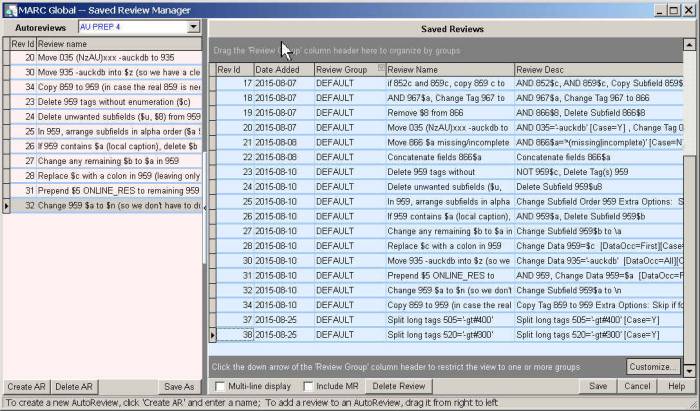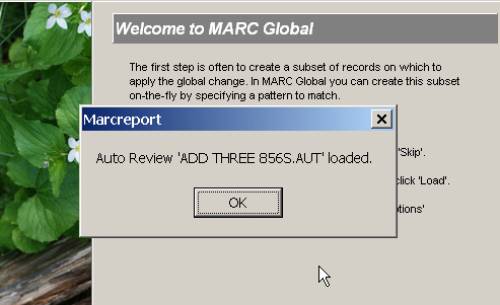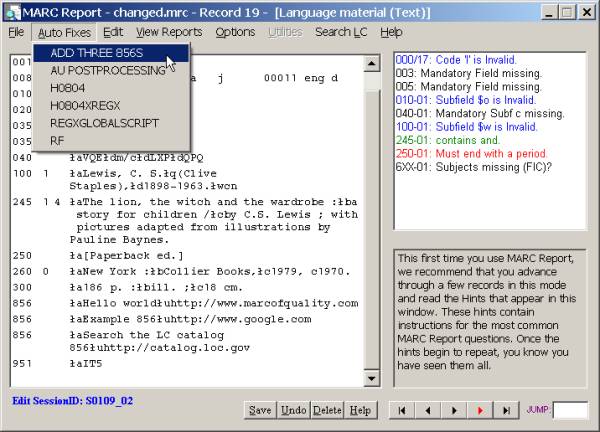MARC Global and 'AutoReviews'
Its possible to make multiple changes to a file on a single pass using the MARC Global feature called 'AutoReviews'. In this tutorial we will show you how to add three 856 fields to every record in a single MARC Global run (as opposed to running MG three times, once for each 856).
Overview
An autoreview is just our name for a set or collection of saved reviews. As such, the only requirement for an autoreview is that you have one saved review for each change or task that you want to perform on a file. Once the respective saved reviews have been created, you simply collect the saved reviews into a single entity called an autoreview. You can then run this autoreview on any file by selecting it when you start MARC Global.
If you need to learn about how to save a review, or load and run a previously saved review, please see the preceding tutorial about 'How to Add an 856 tag'.
Creating an Autoreview
For this tutorial, we will assume that you have three saved reviews, each of which adds a different 856 to every record. In my (admittedly unimaginative) examples, I created the following 856 reviews:
- Add 856 with a link to my own website to every record
- Add an 856 with a link to search Google to every record
- Add an 856 with a link to search the LC catalog to every record
Keep in mind that autoreviews are not limited to three saved reviews1).
So lets get started.
Start MARC Report, select the file that you want to add the 856's to, then start MARC Global from the Utilities menu. On the main screen, click the 'Reviews' button:
This will open up the form we call the Review Manager. This form contains two panes, one (on the left) for building autoreviews, and one (on the right) that displays all of the saved reviews in your database. Note that you can control the width of the field displays by clicking on the column breaks at the top of the Saved Review form and moving them left or right:
The first thing to do is create a new AutoReview.
For our example we will create an autoreview called 'Add Three 856s'.
To do this, click on the Create AR' button at the bottom of the Autoreview panel–this will pop-up a windows dialog for entering the name of a file:
Autoreviews are saved as files in your 'Options' subdirectory (in the My Documents\MarcReport folder); you can use any characters in your filename that the system permits.
Once you save your new autoreview, the Review manager activates it and changes you can start adding reviews to it.
It gets very easy now!
To add saved reviews to an autoreview, simply drag and drop each one from the right to the left. For each saved review you want to add, click on any part of the row to select it, and then drag it to the left and drop it anywhere on the pink panel2):
The program adds the saved reviews to the autoreview so that the most recently added saved review goes to the top of the autoreview list. Its very important to pay attention to this because: the order of the saved reviews in the autoreview list represents the order that they will be executed in when the autoreview runs.
In our example, the order of the reviews is not important; however, if one of your saved reviews depended upon another then the order of their execution would be critical3).
Fortunately, its easy to rearrange the list order: again, simply drag and drop the reviews in the autoreview list into the order that you want them to execute in. To demonstrate this, re-arrange the list so that it is in numerical order:
Once the reviews have been added, and put in the desired execution order, just press 'Save' on the bottom right, and then 'Save' a second time to return to the opening screen.
Running an autoreview
The autoreview we created above is now ready to run. Here are the steps (starting from scratch) to running an auto review.
Start MARC Report, select the MARC file that you want to run the autoreview on, then select MARC Global from the Utilities menu.
Press 'Load' on the main MARC Global screen to view your list of saved reviews and autoreviews:
Note that there are two tabs on the top, one for the page containing your saved reviews, and the other for your autoreviews.
To run a saved review, or an autoreview, select the item that you want to run from the appropriate page and then click the 'Load' button below. So, in this example, click on the 'Autoreviews' tab, select 'Add Three 856s' from the list, and press the 'Load' button.
The program will confirm that the autoreview has been loaded:
Once you press OK, the program will jump ahead to the Output Options screen. The reason for this is that, even though the review has been loaded into memory, its possible (in fact, over time, quite likely) that you may want to output the results to a different location4).
So if the output filename is OK, press 'Next', else change it here before going on. Once you press 'Next', the program displays the Summary screen, and if you press 'Run' the autoreview will start:
When the autoreview is finished, the usual results screen is displayed, with one difference: there will be a separate listing of results for each saved review in the autoreview (they won't all fit on the screen at once, so you will have to scroll down to see each listing; alternately, you can press the 'Print result summary' button to send these listings to your printer):
The results for our example are pretty much the same in each case, as we were adding tags to every record in the file. However, if you had used patterns to select a subset of records to run a global change on, this might not be the case.
And thats it–you have created and run your first autoreview!
As always, the best thing to do next is to check the records in MARC Report; hopefully you checked the results of each saved review carefully, so there should not be any unexpected surprises now:
And, of course, you can always test your links in the subfield $u by double-clicking on them5).
One last benefit of autoreviews is that they can also be used in MARC Report whenever you are editing records. Select the 'Auto Fixes' option from the main menu, then select the autoreview that you want to run, and MARC Report will run it on the current record:
PS. If you do that here you will end up with six 856's instead of three ![]()
One last hint: often when working in MARC Review or MARC global we want to change the source file without having to exit out of the Utility and select it from the main menu. There is an easy way to do this: just double-click on the picture on the left. This will open the standard dialog to select a different MARC file (this works in every utility).
How an autoreview works
When an autoreview is run on a file, as each MARC record is loaded, the individual saved reviews are run one at a time, in the order that they are listed on the autoreview panel. There is no output after a saved review is run. Instead, the changes made by each saved review are stored in memory, and that memory record becomes the input record for the next saved review. For example, if there are three saved reviews (1, 2, 3) in an autoreview:
For each record in the file:
- saved review 1 is run on the source record
- saved review 2 is run on the result of '1'
- saved review 3 is run on the result of '2'
- the result of '3' is output
This flow should illustrate a couple of important details:
- the changes made by saved reviews cumulate
- the order of saved reviews can be critical, especially when one review is dependent upon another
- the Output options of each individual saved review are ignored in an autoreview (since there is no output after an individual saved review is run)
- the Output Options setup form in an autoreview applies only to the result of the last review that is run on each record (since there is no output until all of the reviews have been run).
![[MARC Report]](/w/lib/tpl/dokubook/images/logo.jpg)