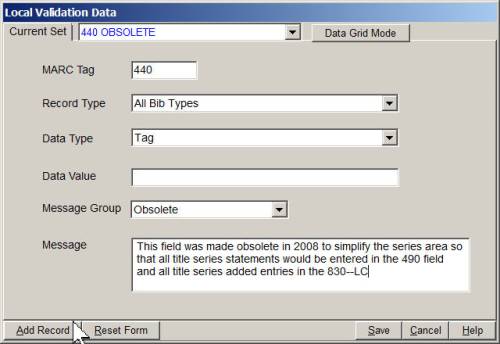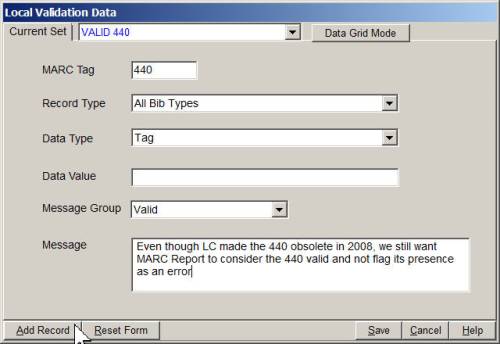Table of Contents
MARC Report and the 440 Field
You may have noticed that in the current version of the program (235), the 440 field is not considered an obsolete field by MARC Report.
As LC says: “This field was made obsolete in 2008 to simplify the series area so that all title series statements would be entered in the 490 field and all title series added entries in the 830.”
Initially, at the end of 2008, we decided to exempt the 440–one of the 30 most frequently-occurring tags in MARC1)–from the usual MARC Report update process, so that it would not be regarded as obsolete.
However, beginning with version 236 (winter/spring 2011), MARC Report will consider the 440 tag to be obsolete, and produce an appropriate purple-colored message whenever the 440 field appears in a record2).
The rest of this page describes how to customize how the program looks at the 440 field (obsolete, or not obsolete) by configuring a local validation table. These instructions may also be applied to other validation customizations you might like to make.
How to make Tag 440 'Obsolete'
If you are not running version 236 (or a beta of 236), you may define the 440 field as obsolete in your current version of MARC Report by following these steps:
- From the main menu 'Options', open the 'Validation' page
- In the 'Local Validation' area (top right), click 'Edit'
- if the 'Current Set' is 'DEFAULT', select 'Save Set As' and enter a name (eg. '440 OBSOLETE')3)
- In the form that appears, click 'Data Entry mode' (top right)
- Fill out the form as in the screenshot below, then press 'Add Record', then press 'Save'
Close the options form and test the changes on a record (add a 440 yourself if nececssary).
You should now see a brief message reporting the 440 as in the following screenshot:
If not, re-check the steps above. Does the Local validation set you created appear to be empty? If so, repeat the steps above–it is important to press 'Save' in the last step.
Still no brief message? Check the state of the option labelled 'Ignore obsolete coding' near the bottom of the 'Validation' page:
If this box is checked, you will never see this–or any other–message about an obsolete field; uncheck it, and try again.
How to make Tag 440 'Valid' (not Obsolete)
If you are running version 236 (or a beta of 236), and you do not want MARC Report to consider the 440 tag obsolete, follow these steps:
- From the main menu 'Options', open the 'Validation' page
- In the 'Local Validation' area (top right), click 'Edit'
- if the 'Current Set' is 'DEFAULT', select 'Save Set As' and enter a name (eg. 'VALID 440')4)
- In the form that appears, click 'Data Entry mode' (top right)
- Fill out the form as in the screenshot below, then press 'Add Record', then press 'Save'
Close the options form and test the changes on a record (add a 440 yourself if nececssary).
You should no longer see a brief message stating '440: Tag is obsolete'.
Note: the long 'Message' in the previous screenshot is for documentation purposes only. When a tag is declared 'Valid' in a local validation table, no brief message will be generated, and thus, any note that is defined for that message will not appear in the program.
![[MARC Report]](/w/lib/tpl/dokubook/images/logo.jpg)