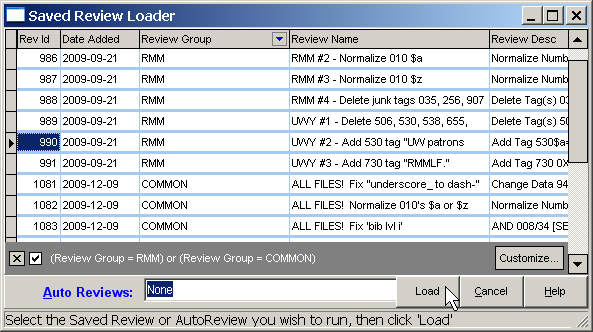Review Groups in MARC Review and MARC Global
For a general introduction to the changes made to the Saved Review Manager in version 235, please follow this link.
The purpose of the new 'Review Group' field is to, effectively, make it possible to have different 'sets' of saved reviews for different projects.
The first time that you open MARC Global (or MARC Review) in version 235, the default group field (which is simply 'DEFAULT') will be added to your reviews. Once that is done, you can begin, if you wish, to organize your saved reviews into groups.
Open the Saved Review Manager. Click on a group field in the grid and begin typing. That is all there is to it:
We can see in the screenshot that, lacking a groupable field in previous versions, the user was forced to 'group' their reviews by entering this data ('ALL FILES') into the Review Name field itself.
You can easily change the group field in multiple consecutive records at the same time. In the review group column, click on the first cell to be changed, and while holding down the <Shift> key, click on the last cell in the sequence that you want to change. Type the new group value. As you type, the program will replace the group in the last selected cell; when you are done, just press <Enter> or <Tab>, and all of the selected group fields will then be changed.
Each review can belong to only one group.
There are a few workarounds for this apparent limitation. First, you can simply clone the reviews that need to be in more than one group to the other group(s). Second, you could create a group called 'COMMON' (or 'DEFAULT'), and assign all of the reviews that will be shared in different projects to it. Then, you can use one of the advanced features described below to create a kind of 'super group'.
Once you have assigned groups to all of your reviews, you can start using the advanced features of the Saved Review Manager.
Filtering the Display by Review Group
At the top of the Review Group column is a small down arrow. When you click on it, a list will open that displays all of the review groups that you have created. Next to each item in the list is a checkbox. If you select the check box next to one of your groups, only reviews with that value in the Review Group column will be displayed. You can select as many groups from this list as you wish.
In the screen shot below, two groups have been set in this manner, 'RMM' and 'COMMON':
Notice the grey area at the bottom of the screen–this section will always show the current filter, if any, that is in effect. If you click the [x] on the left, the filter will be deleted, and all of your reviews will become visible again. If you select the checkbox on the left, the filter is not deleted, just deactivated; all of your reviews will become visible, but you can quickly reactivate the filter by re-selecting the checkbox again1).
Making the Group filter persistent
What's nice about the group filter is that it can persist into other areas of the program, thus creating a kind of virtual set of saved reviews that remains in effect until you change it. The main control for this functionality is at the bottom of the MARC Global options form:
When the 'Maintain .. Filter' option is selected, whatever filter you have last set in the Saved Review Manager will also be applied
1) When you are loading a review:
2) and When you are saving a review:
Note that when you are saving a review, because a review can only belong to one group, the default group will be set to the first group (alphabetically) in your filter. You can change this to any other group by clicking the down arrow of the 'Add to SR Group' box.
![[MARC Report]](/w/lib/tpl/dokubook/images/logo.jpg)