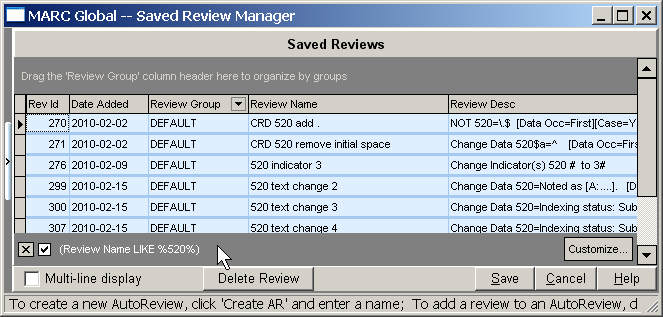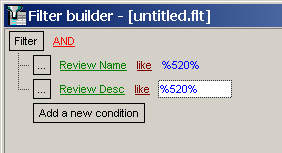Custom Filtering of Saved Reviews
This version of MARC Global allows custom filtering of saved reviews.
Some of us library people may not readily understand what the term 'filtering' means, even though we are the world's greatest database searchers. Filtering is simply a search that is applied to a table, and any record that does not match the filter criteria is removed from view. That's really all there is to it.
To illustrate this new feature, this article will show you how to quickly design a filter that will find any saved review that mentions the 520 tag.
1. First, press the 'Customize' button on the bottom right of the saved review form. This will get things started by displaying a dialog like the following:
The 'untitled.flt' caption at the top of the Filter form reflects the name of the filter. Any filter designed here can be saved as a small file1), and later retrieved.
2. Now we need to add some conditions to filter on. Press the 'Add new condition' button:
The fieldnames from the saved reviews are colored green, and as the 'Rev Id' is the first field in the table, it will always come up here by default. Its unlikely we can find the reviews containing a 520 by searching this field:-)
We'll have better luck by looking in the Review name and Review Description fields. To change the fieldname in a condition, just click on it.
3. When we click on Rev Id, a dropdown menu appears:
Select the 'Review Name' field. Notice that when you release the mouse, the 'equals' caption is changed to 'like'. This is because Review Name is a string field (whereas Rev Id was a number, or Integer, field) and the match rule changes appropriately.
4. Now we have to enter some data to match. Click on the '<empty>' caption and enter '%520%', so that the condition looks like this when you are done:
The '%' is used by this tool as a wildcard for any series of characters2). So as we want to find any occurrence of '520' in this field, we have to put a '%' at both ends of our search term.
This is probably the hardest thing to remember about how the Filter Builder works. And depending on your background, it may not be hard at all.
5. So, at this point, we can click the Apply button at the bottom to see what records match our filter. And when I do this, I get a view like the following:
Notice that our filter condition has been added to the bottom 'Filter' area, and that we can quickly un-apply it by clicking the checkmark on the left, and quickly clear it completely by checking the checkbox [x]. 3)
This looks OK; but I'm sure I have more reviews with '520' in them. Sometimes my Review Names are not as descriptive as they should be ![]()
6. So, lets add a similar condition to look for 520 in the 'Review Desc' field–this field is machine-generated, so if there's a 520 it should certainly appear there:
But after doing this, when I press Apply, I find my list of reviews has shrunk, instead of growing larger. And after just a moment (because we are the world's greatest database searchers), I realize this is a boolean problem.
7. So lets go back to the filter (by clicking on the Customize button again). Notice at the very top the word 'AND' in red. I should have paid more attention to that earlier–this is the boolean operator that will join all of the conditions in my filter, and so I have And'ed when I should have Or'ed.
To correct this problem, simply click on the red 'And' and select 'OR':
Now when I press Apply, I get quite a good list of reviews:
![[MARC Report]](/w/lib/tpl/dokubook/images/logo.jpg)